To set up an alias, and be able to send mail from a different domain or account other than Gmail, while still using Gmail, step one is to set a forwarder. It’s not required by gmail, but this way you can get their verification email without having to log into your old email account.
Setting Up a Forwarder
To set up a forwarder, login into your website’s cpanel or hosting admin. This is found at yourdomain.com/cpanel. The login and password will we in the welcome email that your hosting provider sent when you signed up for hosting.
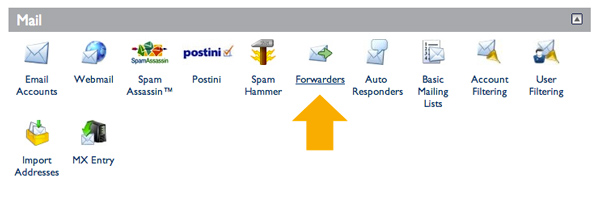
Click “Add Forwarder” and then enter your information. (Example below.)
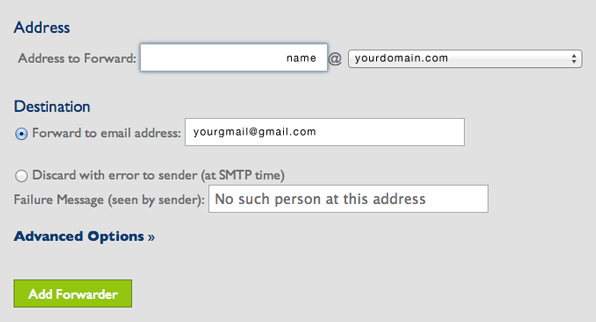
That’s it for forwarders. Now emails will direct to your Gmail account.
Now: Adding Gmail Alias
Click the gear icon at the top right of your gmail account, then click Settings. Then scroll down and click “Add another email address you own.”
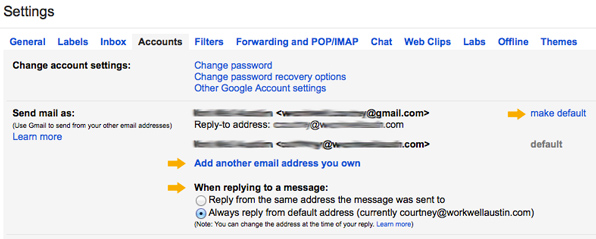
A pop up will come up. Select “allow gmail to handle mail” and also check the box for “use as alias” Then it will ask you to click for a verification code, which, since you have the forwarder set up, will get straight to your gmail inbox. Copy the numerical verification code into the verification field, and you’re done.
Composing Emails
So when you compose an email now, you will have a drop down in the from field at the top of your email composition screen, so that you can send and reply from the gmail account or your domain account.
Steeing a Default “From” Email Address
To make one email or the other a default, click the setting in the accounts menu, at the same “add an email address you own” section that we just edited.
