Have you ever had that moment when your heart stops and stomach sinks as you dig into Google Analytics only to find out traffic dropped off days or weeks ago? You’re not alone.
What you need is a set of SEO alerts to go off the minute something drastic happens, whether it’s a Panda bite or sudden viral success. Google offers this magical SEO tool for free, buried in the awesome-yet-complicated Google Analytics maze. While working on SEO for HireAHelper, here’s what I’ve learned about setting up Google Analytics alerts:
1. Open Custom Alerts
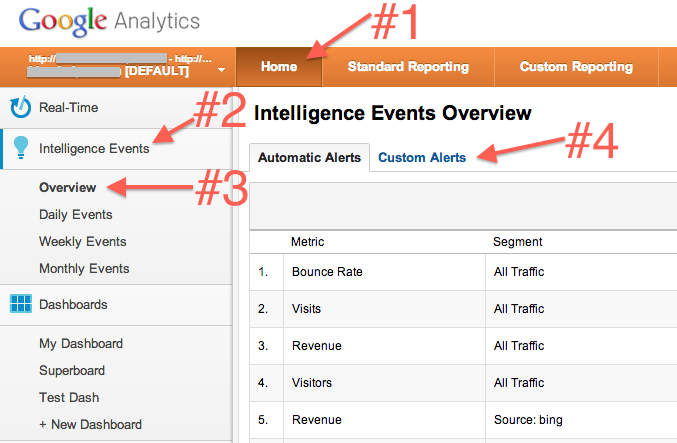
Sign in to Google Analytics. Click through into the domain you want to set up alerts on. Click Home –> Intelligence Events –> Overview –> Custom Alerts
2. Set Up an “SEO Explosion” Viral Alert
If Lara Spencer were to mention your brand on Good Morning America, inciting millions of viewers to go look for you online, how long would it take you to notice the traffic jump? To get a new alert set up click “Manage Alerts” and then “Create New Alert.”
Give your alert a descriptive name. I named mine SEO Explosion (yes, seriously). The name is important because it’s the first and only thing you’ll see in your email and/or text message notification, so you’ll want the name to describe what kind of alert was triggered.
Set the Period to Day. Check one or both boxes, depending on how you want to be notified – by email or by text message. I selected both and went through the fast mobile phone set up confirmation.
Under Alert Conditions set This Applies To to Medium, set Condition to Matches Exactly and Value to organic.
Set Alert me when to Visits, Condition to % increases by more than, Value to 50% (or whatever SEO increase would be bigger than average by enough to impress you) and Compared to Same day in the previous week (our weekends get drastically different traffic than weekdays so comparing Monday to Sunday would trigger an alert like this all the time, so we compare to the same day in the previous week – which only causes problems around the Holidays… so… right now.).

3. Set Up an “SEO Drop-Off” Alert
Hit the Create New Alert button and fill in the Alert Conditions to match a drop off in Organic traffic like in this screenshot:

4. Set Up a “Category Bounce Rate” Alert
It’s also smart to set-up some category-specific alerts. I’ve got one set up to alert me if the bounce rate skyrockets on all pages of one of our core categories, moving labor. All those landing pages exist under the subdirectory http://www.hireahelper.com/movers/. That way, as we update the site with improvements, we’ll know right away if it broke something, causing visitors to leave instantly.
5. Tinker to Satisfaction
You’ll have to experiment with the percentages to get alerts only when you need them. You might also want to tweak what type of action alerts you (instead of visitors, maybe you’re concerned about bounce rate).
6. Set Up Hundreds More of Your Own Dreamed Up Reports
Now that you know the secret behind getting Google to be your constant traffic alert system, the possibilities are almost endless with what you can set up to be notified about. Have fun building some alerts that’ll just make your day better (smaller increases, conversion rate improvements, etc.)
Daniel Horning reads, writes, eats, sleeps, and dreams about content, search rankings, links, and anything else SEO related. He works on SEO and business development for HireAHelper.com by day and drives a souped up racing zamboni by night.
